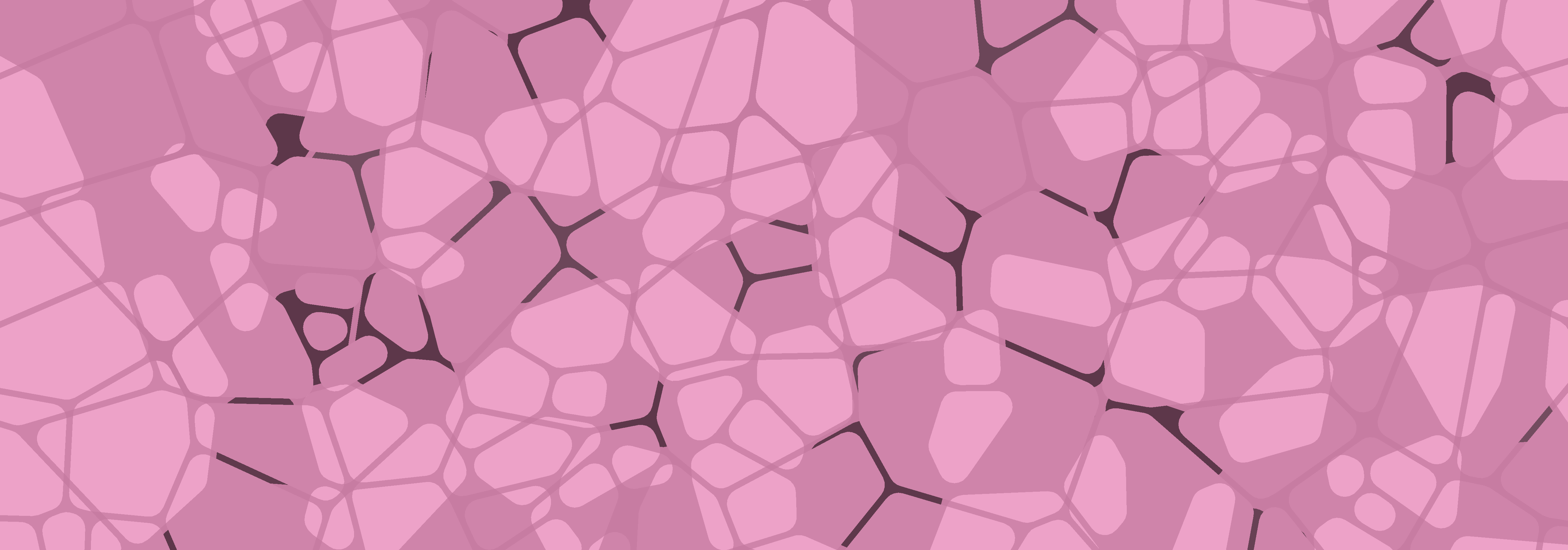Tutorial part 2: Customising posts
by Danielle Navarro, 08 Jun 2020
The calade theme allows some degree of flexibility in visual styling, which is really nice when blogging. Most of the time I want my blog to use a consistent palette, but then there are occasions where I might want a single page to use a different colour scheme, and I don’t want to have to fiddle with low level settings to do that.
A calade page is defined by five colours that you can specify across the whole site within the config.toml file. For this site, the dark theme I have used is defined by the following lines:
colorPage = "#333333" # background colour
colorText = "#dddddd" # main text colour
colorFade = "#888888" # faded text colour
colorAccent1 = "#ff69b4" # first accent colour ("highlight")
colorAccent2 = "#ba68c8" # second accent colour ("lowlight")
If you want to change the colour scheme of your entire site, edit these lines in config.toml. However, there can be occasions when you wish to customise the colour scheme for a single page only. To do this, specify the colour parameters in the YAML header for your R markdown post. For example, to create the lighter theme in this post the YAML header includes the following lines:
colorPage: "#eeeeee"
colorText: "#111111"
colorFade: "#999999"
colorAccent1: "#0000dd"
colorAccent2: "#8a2be2"
Theme-consistent plots
One thing that has sometimes been a frustration for me when generating websites using R markdown is the visual styling of plots, which do not necessarily adopt the same colour scheme as the website. To illustrate, suppose I want to generate a plot using ggplot2, and I include code like this:
library(ggplot2)
ggplot(mpg, aes(displ, hwy)) + geom_point()
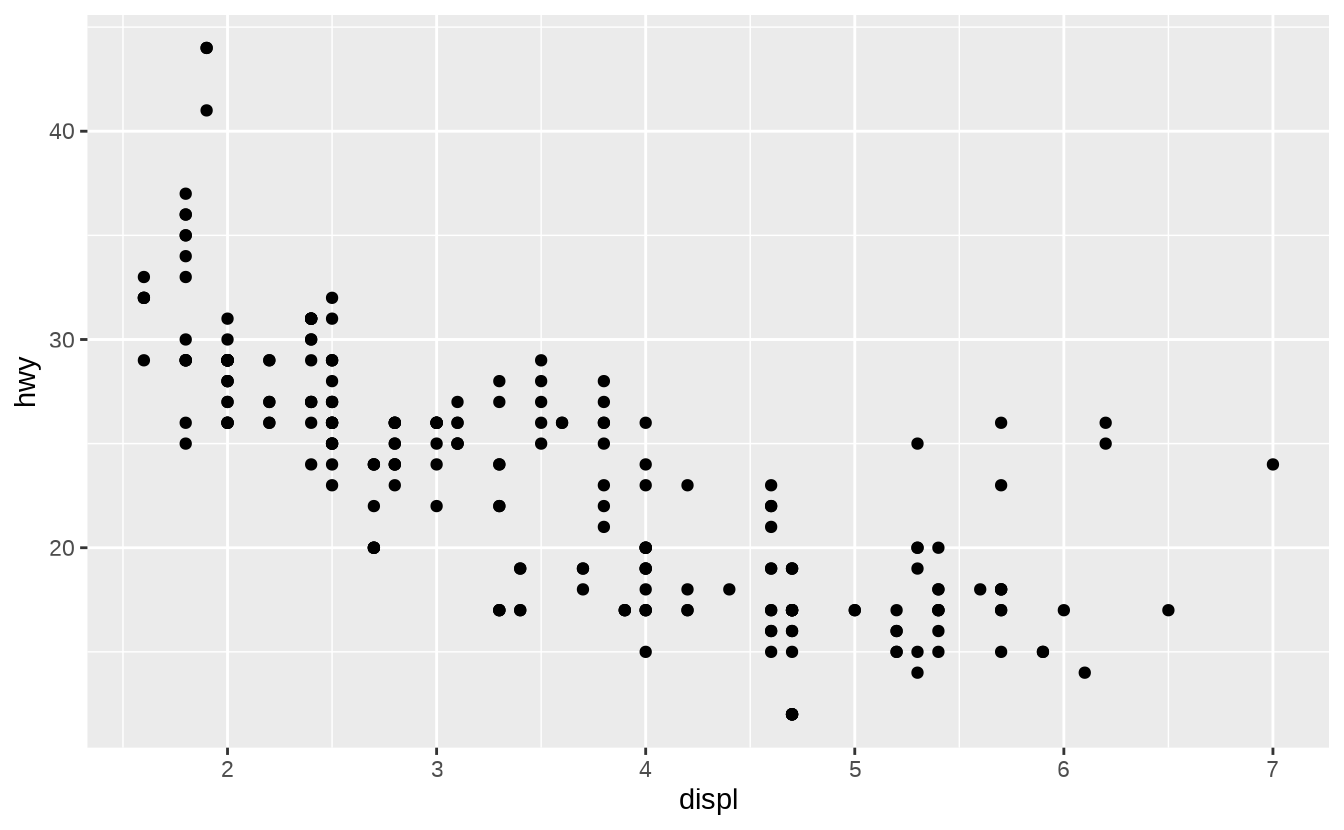
This doesn’t look too terrible, but the pure white background is jarring. What I would prefer is to have the plot background blend into the website background. When I first wrote caladown I came up with my own system that allowed me to do this, but recently a better option has become available via the thematic package. To set the background colour of my plots to the same colour as my page (i.e., #eeeeee), what I would do is this:
library(thematic)
thematic_on(bg = "#eeeeee")
ggplot(mpg, aes(displ, hwy)) + geom_point()
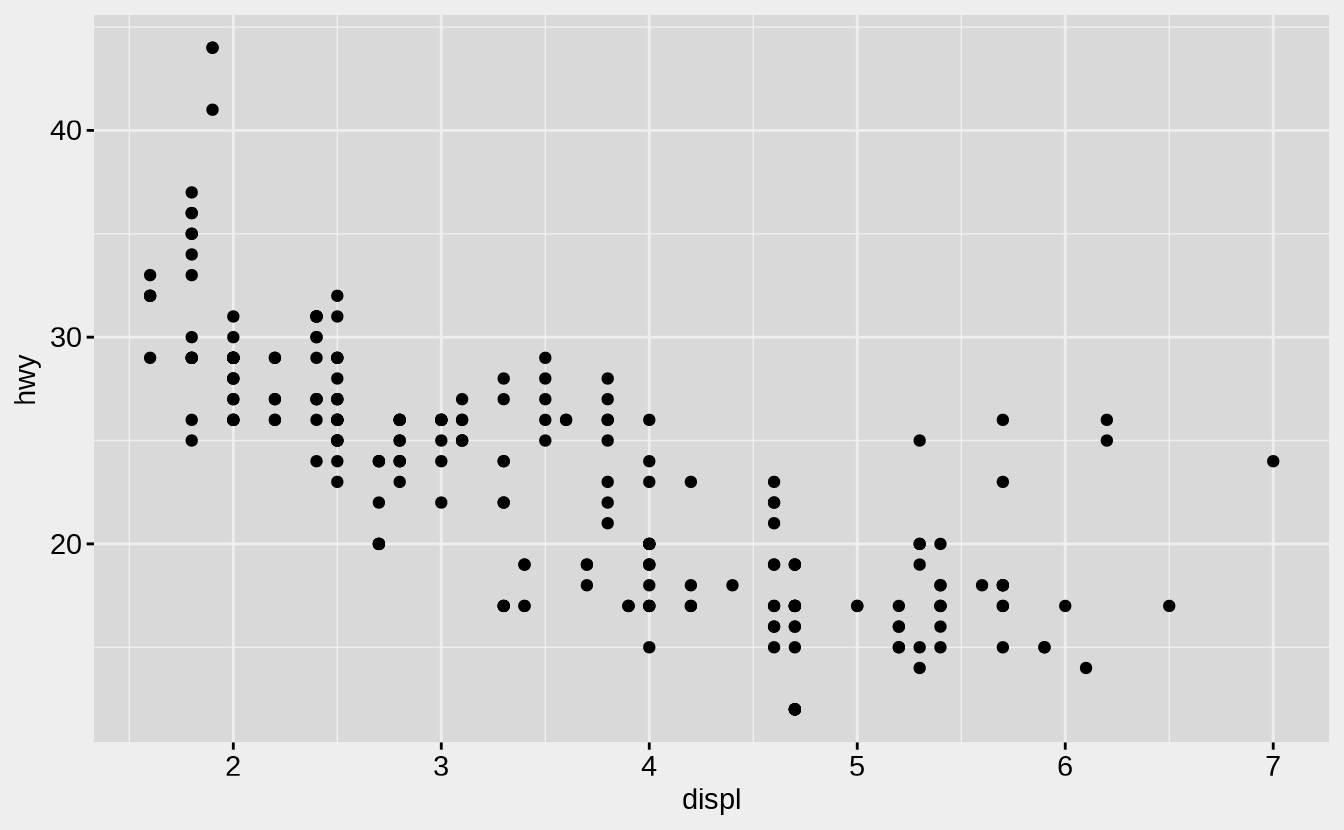
See the documemntation for thematic for more detail.
Custom headers and profiles
The calade theme allows you to customise the header at the top of each page, by modifying the yaml at the top of the post. There are three fields you can customise: image provides the path to the header image (relative to the static/ folder), caption is the caption text shown floating over the bottom right of the header image, and the profile picture that appears in the middle of the header. All three are optional, and if those fields are not included, then no image (or text) will appear. The relevant lines in the yaml for this post are:
header:
caption: "A customised header"
image: 'header/custom_banner.png'
profile: 'header/custom_profile.png'
The header image is scaled to fit the width of the page but otherwise left as is, so if you want a different aspect ratio to the one I have used in this site (e.g., to take up less vertical space), the simplest way to do so is to edit the image file itself. The profile image is locked to the center of the banner image, and is scaled to be 70% of the height of the header.
It is important to note that the description above only pertains to posts and projects. For the home page and other automatically generated pages, no caption is included, and the image and profile are set within the config.toml file. Specifically, the following two lines underneath the [params] section are used to set the images for those pages:
siteHeader = "header/banner.png"
siteProfile = "header/profile.png"
Inserting a table of contents
It is sometimes the case that (particularly for longer posts) you would like a page to contain a table of contents. This feature is currently a work in progress, but a very early version of it is available. To insert a table of contents in a post, add the following to the yaml header:
toc: true
This will create a table of contents in the same style as the one that appears on this page.